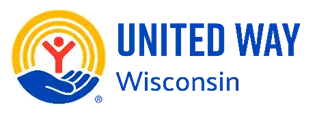Questions & Help
Welcome to our Help page! Here, you’ll find everything you need to make the most of your learning experience. Explore our FAQ, user guide with helpful videos, and LinkedIn Learning’s support articles to get answers, tips, and step-by-step guidance on accessing and navigating courses. If you’re unable to find the answer or support you need, please reach out. We’ll do our best to assist, though we may not be able to recreate certain technical issues.
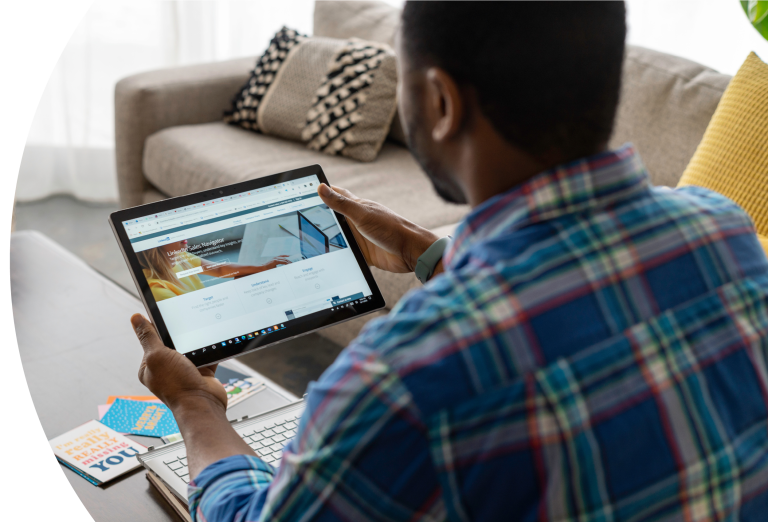
Frequently Asked Questions
How do I start learning?
Follow these simple steps to gain in-demand skills that prepare you for today’s workplace:
- Select a learning pathway: Choose a pathway. You’ll be routed to LinkedIn Learning, where each course in the pathway is available.
- Sign in (optional): Use your LinkedIn account to track your learning progress and collect certificates of completion.
- Begin learning: Start completing courses at your own pace and watch your skills grow!
How do I set up a free LinkedIn Learning account?
To participate in Community Upskill courses, you’ll need a LinkedIn Learning account. Here’s how to register for free:
- Select a learning pathway on our site. You’ll be routed to LinkedIn Learning.
- Click Sign In → Join Now.
- Do not select “Start Free Trial.”
- Enter your email address, create a password, and select Agree and Join.
- Provide your first and last name.
- Complete LinkedIn’s verification check.
- Enter the code sent to your email and select Agree & Confirm.
- You’ll be redirected to the learning pathway you selected.
Tip: You don’t have to register for LinkedIn to complete the pathways. However, registering lets you showcase credentials on your LinkedIn profile, increasing job opportunities and highlighting your new skills.
Is a LinkedIn Learning account different from a personal LinkedIn account?
A LinkedIn Learning account can be part of your personal LinkedIn account or a separate account.
- Personal LinkedIn Account: Your main LinkedIn profile is used for professional networking, showcasing skills, connecting with others, and job searching.
- LinkedIn Learning Account: A feature within your LinkedIn account that provides access to free Community Upskill courses, learning pathways, and certifications.
Important: All Community Upskill courses are free. You do not need to enter payment information or select “Start Free Trial” when setting up your LinkedIn or LinkedIn Learning account.
If you already have a personal LinkedIn account, simply sign in to LinkedIn Learning using the same credentials. If you don’t have an account, follow the steps in “How do I set up a free LinkedIn Learning account?” above to register without any costs.
What should I do if I’m asked to pay for LinkedIn?
All Community Upskill courses are free. If you encounter a paywall:
- Ensure you’ve signed up for a free LinkedIn account (see steps above).
- Verify that you didn’t select “Start Free Trial.”
- If issues persist, reach out to LinkedIn’s support through their help chat.
Should I sign in with my library card at the public library?
No, do not sign in with your library card if you’re accessing LinkedIn Learning through a public library. Signing in this way might restrict your access to the Community Upskill learning pathways and certificates. Instead:
- Use your personal LinkedIn account (or create one for free; see above).
- Sign in directly to the LinkedIn Learning website using your personal credentials to ensure full access to Community Upskill courses and features.
What’s the difference between courses, learning pathways, and certificates?
Here’s a breakdown of the terminology:
- Courses: Focused on specific in-demand skills.
- Learning pathways: Curated collections of courses leading to comprehensive skill mastery. Completing a pathway can earn you a Career Essentials Certificate or a professional certificate.
- Certificates of Completion: Awarded after finishing individual courses. You can download these certificates from LinkedIn Learning to showcase your progress.
- Career Essentials Certificates and Professional Certificates: Earned upon completing a learning pathway and passing an assessment. These credentials demonstrate advanced proficiency and are highly valued by employers.
Can I pause and resume courses?
Absolutely! LinkedIn Learning allows you to pause and resume courses at any time. Your progress is saved automatically, so you can pick up where you left off.
How long does it take to complete a course or learning pathway?
The time required depends on the course or pathway. Individual courses may take a few hours, while full learning pathways can range from a few days to several weeks, depending on your pace.
Do I need to complete all the courses in a learning pathway?
While it’s not mandatory to complete every course, finishing the full pathway is recommended and the only way to earn a Career Essentials Certificate or professional certificate, showcasing your mastery of the skills.
Can I complete courses on a mobile device?
Yes! LinkedIn Learning is accessible on mobile devices via the LinkedIn Learning app, available for both iOS and Android. You can also access courses through a mobile browser.
Do I need prior experience to take these courses?
No prior experience is required. Community Upskill courses are designed for learners at all levels, whether you’re starting fresh or building on existing skills.
What should I do if I encounter technical issues?
If you experience technical issues, such as trouble accessing a course or encountering a paywall, first refer to the “What should I do if I’m asked to pay for LinkedIn?” section above. If the issue persists, try the following troubleshooting steps:
- Restart your browser: Close your browser completely and reopen it.
- Clear your cache and cookies: This can resolve issues with loading pages or accessing content. Check your browser settings for an option to clear browsing data.
- Try a different browser: If the issue continues, switch to another browser like Chrome, Firefox, or Edge to see if that resolves the problem.
- Update your browser: Ensure your browser is up-to-date, as older versions may not support LinkedIn Learning.
- Restart your computer: A quick restart can often fix minor glitches.
- Disable browser extensions: Certain extensions may interfere with the website. Temporarily disable them and reload the page.
- Check your internet connection: Ensure you have a stable internet connection and try refreshing the page.
- Test another device: If possible, access the course from a different computer, tablet, or mobile device.
- Contact LinkedIn Learning Support: Use the help chat feature on the LinkedIn Learning website for assistance with persistent issues.